LinkedIn is one of the preferred social media platforms for B2B marketers and professionals. LinkedIn announced they are making LinkedIn Stories for all the personal and business users. Recently, LinkedIn launched a new guide on LinkedIn Stories with a series of valuable tips for companies to improve their presence in the world’s largest professional network. LinkedIn Stories increase user engagement and convert relevant leads into Sales.
What Are LinkedIn Stories?
LinkedIn Stories works pretty like as you see on Instagram and Facebook. LinkedIn page admins can only create stories using videos, images. LinkedIn also offers stickers, test overlays to add in stories. Your page connections and followers can view your LinkedIn stories. Currently, LinkedIn stories only post from the mobile apps.
LinkedIn Stories are now preferred content types over regular feed posts that means that Stories are a great way to maximize your engagement. LinkedIn stories can build a professional network for your brands.
How Can Brands Use LinkedIn Stories?
- LinkedIn Stories are an excellent opportunity for companies and individuals to post videos and images of up to 20 sec through mobile apps. It offers casual posts and a quick way to share your business news, highlights, and insight.
- The team from your business will also share their ability to incorporate the customized worksheets and text in the form of stories.
- As stories dominate in Social Media platforms as many people were preferred the view rather than post feeds.
- LinkedIn is a professional network that gives a professional look to your Stories and a bit out of place when used on a professional networking platform such as LinkedIn.
- However, Stories say that they have to replace posting in LinkedIn status. LinkedIn Stories to diversify the ways of presenting LinkedIn content to reach a wider audience.
How to Create LinkedIn Stories?
To create the LinkedIn stories, first, download the LinkedIn mobile app on your smartphones.
Install the latest version of the LinkedIn mobile app.
To create a Story, just tap on the ‘Post’ icon, located at the bottom of your screen.
Next, click on the Share Story options.
If you want to record a video, use the record button to click videos at the bottom that last up to 20 seconds.
Swipe up on the sticker icon located at the top right corner to include stickers in your Story.
Click on the ‘T’ icon to add text overlays over your Story.
Click on the image icon at the bottom left corner of your screen add an image or video from the galley to your story.
Just try adding the different styles and elements to your story, click on the triangle-shaped icon to resize, or rotate the stickers you added to your Story.
Finally, tap on the ‘Share Story’ to live your LinkedIn stories.
What Makes a Successful LinkedIn Story?
- Make your stories real and show the professional side of them.
- Apply some creativity while creating and sharing LinkedIn stories.
- Share the stories which are relevant to the business or the same industry.
- Share your teamwork and introduce team members with your stories apart from the brand.
- Tag the right person or a brand in your story. Make it relevant and limited tags.
- Only the first connection can see your stories on LinkedIn. That means who follows you, but they are not connected.
- Create the stories mobile-friendly but also visible on the desktop.
- Take advantage of every second of your LinkedIn stories content.
- You can upload several stories in a single day. But it will extend your story length.
Conclusion:
Hopefully, this guide to LinkedIn Stories for Business valuable. First, We have described the best features available worldwide, where LinkedIn stories become the main focus of LinkedIn. From helping the larger companies to show their human side to giving entrepreneurs another platform for leadership, there are loads of benefits for a business using LinkedIn stories.





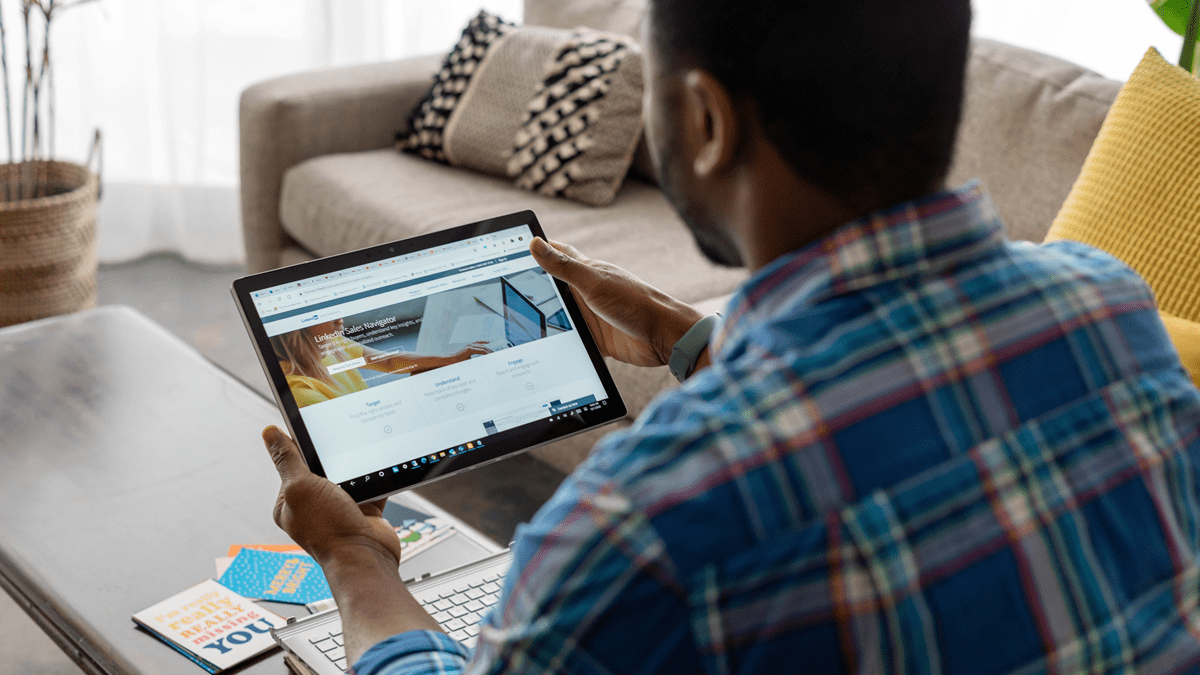
14 comments