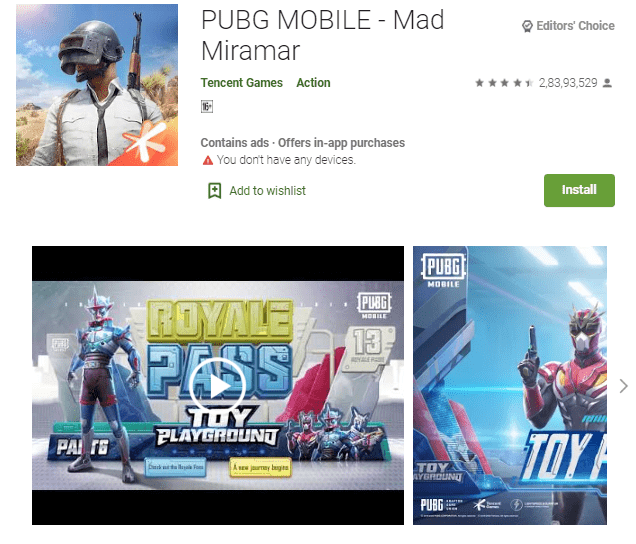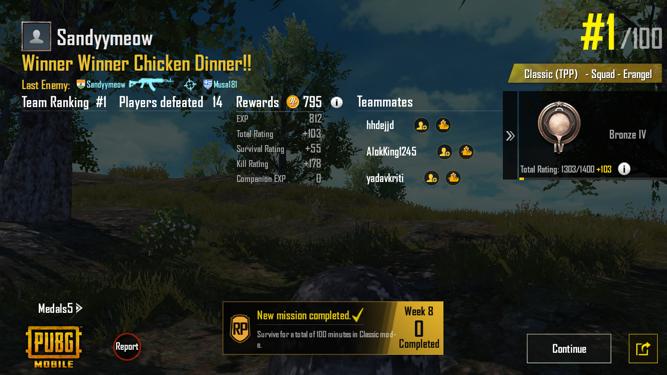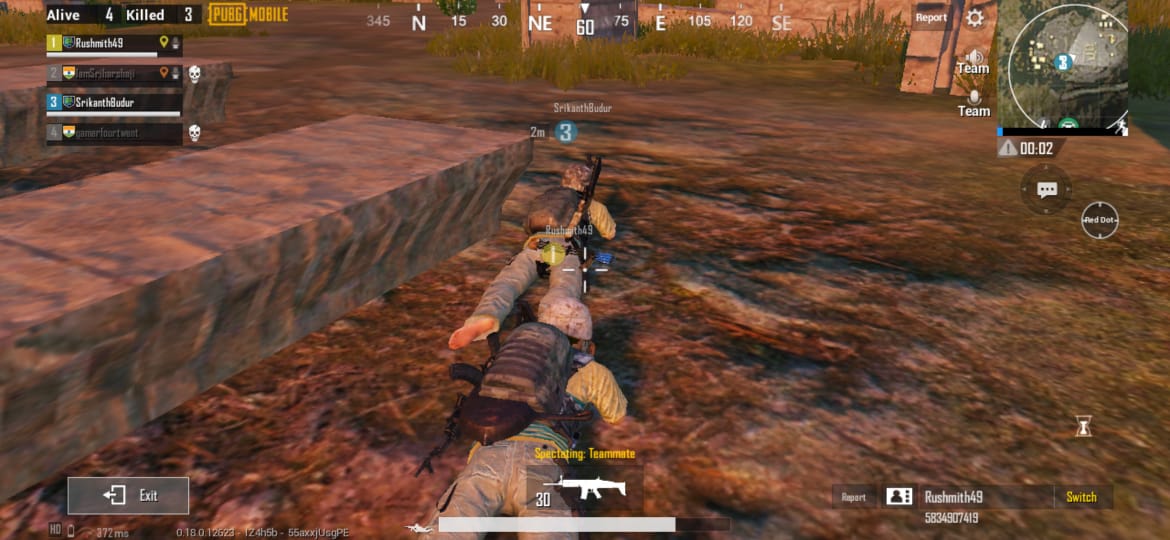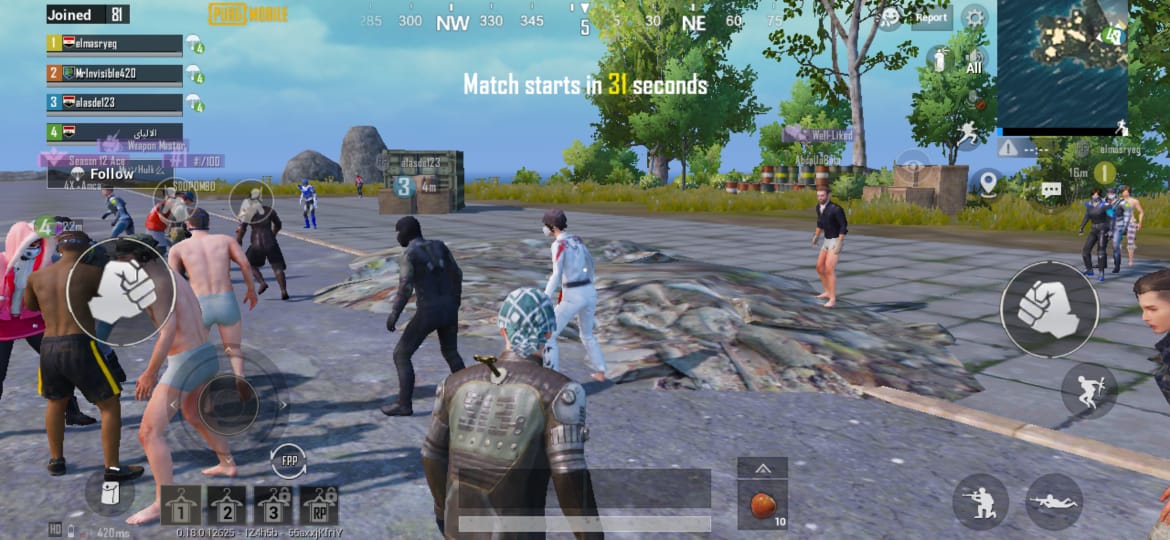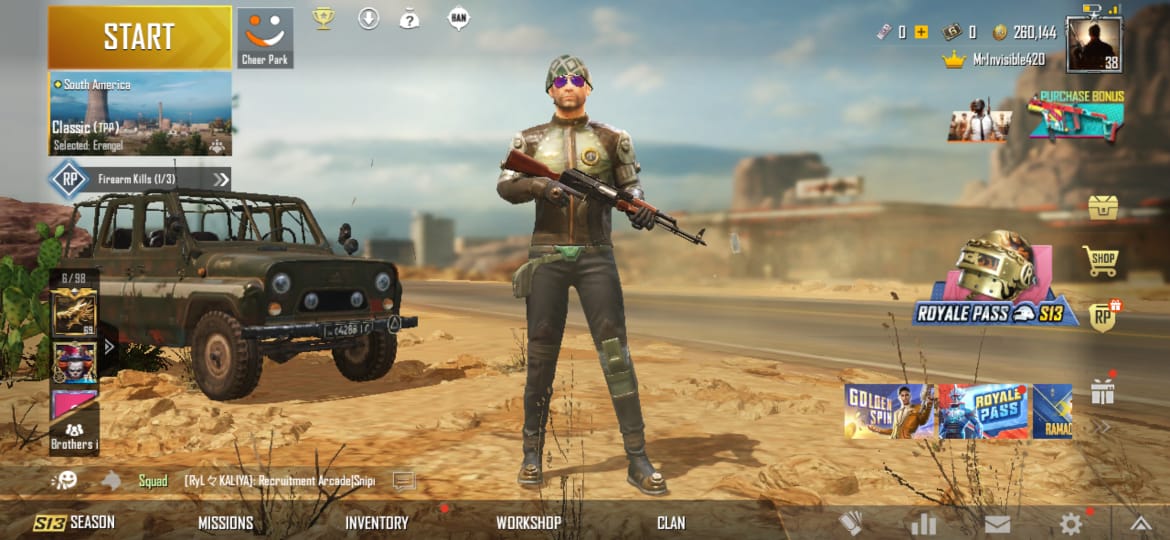The popularity of the PUBG is growing like a spark since its released from the date. The number of people is live stream their Gameplay on YouTube and other gaming monitors. Some people make PUBG Mobile Live stream as their career. Three years after release, still, the PUBG is one of the most popular games among the youth.
PUBG is a revolution in the Game Industry. Few people play this game for time pass, and some people make this as their career for earning money by showcasing their skills to the world. Coming to PUBG mobile Live stream, all you require is a Mobile phone and high-speed internet connection.
Now the question rises on How to Live Stream PUBG mobile? Just follow these simple steps for successful streaming on YouTube.
How to Stream PUBG Mobile using a PC or laptop on YouTube
The most important thing is you should research and find some techniques where you want to Live Stream PUBG Mobile gameplay. Before you start streaming, select the best game streaming platforms like YouTube and Twitch. Also, know how they are interacting with their audience.
First, Choose the Gaming software and a streaming key of your platform.
Download YouTube Gaming from the Google Play Store.
Install it to your Laptop or desktop computers.
Choose one among them that want to live-stream or record the gameplay.
For streaming PUBG Mobile on YouTube, we have selected the YouTube Gaming platform.
Create and Sign in to the YouTube Gaming Channel.
Next, Go to the YouTube channel and click on the creator studio.
Next, navigate to the Live streaming option.
Choose ” Stream Now” from Live streaming.
Select the resolution 720P, 480P, on which resolution you want to stream.
Fill the additional settings as a title and description to your stream.
Wait for 24 hours for a start streaming.
Add donation buttons, so that you can earn whenever you live stream your gameplay.
Next, Go to the encoder settings, on the encoder setting enter the “Stream Key.”
Now you can successfully live stream the PUBG mobile game through Desktop or from the Laptops.
How to Stream PUBG Mobile on YouTube from Android
Follow these step by step procedure to Live Stream PUBG Mobile on YouTube from Android mobiles.
Open the YouTube app on your mobile.
Just tap on the recorder icon, which is located at the top of the YouTube app screen.
Now Select the “Allow Access” option.
A popup window appears seeking permission from you to access media, photos, and files from your smartphone.
Click on “Allow” to gives permissions to access the media.
The next step is to choose the “Go Live” option to start live.
In the very next step, YouTube will ask you to create a separate channel.
Tap on the “Create Channel” and click on the Phone like an option, which is on the right side of the screen.
Enter the Game title from selecting the privacy setting.
Now fill proper additional details such as age restrictions, description, and monetization options of your PUBG Mobile live stream.
Choose the thumbnail and screen orientation for your live screen.
Choose the orientation as Landscape portrait for Live stream. Note that you can not change it once you selected it.
Finish all settings and click on “Next” for further processing.
Now, the Live Stream control Toolbar appears at the top of the screen.
Now in that open PUGB Mobile option.
From the Toolbar, select the “Go Live” option to go live.
Now you successfully Live Stream PUBG Mobile gameplay.
How to Stream PUBG Mobile on YouTube from iPhone
Follow the below-mentioned step by step by the procedure to stream PUBG mobile on YouTube from your iPhone. The only thing you need is the ReplayKit framework designed by Apple stream and share the game ply from various devices.
First, select a YouTube streaming app from your iPhone.
Next step, create a title for your gameplay.
Go to privacy settings and fill additional information such as age restriction, descriptions, etc.
As we mentioned above, PUBG Mobile live stream on Android done choosing landscape mode since landscape mode rotates your device screen.
Open the PUBG Mobile to start live streaming on YouTube.
Select the “Go Live” option from the controls to start live streaming.
Before going to the steps, we should remember a few points to stream on iOS devices.
Make sure that your YouTube Channel is having 1000 subscribers or more subscribers to live stream from your Channel. Your YouTube channel must be verified and follow Google live stream restrictions.
If you are not fulfilling the requirements, you can still live stream on YouTube through your desktop and webcam. Omlet Arcade, Streamlabs, YouTube Gaming, OBS are few screen recording software to live stream the PUBG Mobile on YouTube.
Conclusion:
Making money through PUBG mobile live stream is not rocket science, and it’s easy to stream. You need some excellent streaming content by collecting most watched videos of the audience. Live streams the PUBG game just for entertainment at the same time to learn skills and techniques. Here we have explored the in-depth view of how-to Live stream the PUBG Mobile game through Android, iPhone, and similarly through Laptops on YouTube. Make use of this information to start to earn money from YouTube.