Nowadays Video marketing techniques are floating on Websites and Social Media. Any type of videos like short videos, Live videos produce an exceptional result in the production and introducing the products services.
Have you ever heard of YouTube Live Streaming?
Want to learn how to enable YouTube Live Chat to your website?
If you have a website and you serious about your business using YouTube Live Chat is an impeccable way to grow business. If you are not aware of Live Chat, it is a small window that place the bottom of your website allows you to chat in real time.
Live chat is a perfect tool for all size businesses and entrepreneurs. Live Chat is One of the best methods to implement in your businesses. It’s fast, cheap and easy to integrate on any websites and blogs.
Importance Of Embedding Live Chat on Website
- YouTube Live Chat option allows a website to generate significant traffic, more views to some particular pages.
- It is an excellent method of generating traffic to YouTube channels at the same time to your Websites.
- Integrating Live chat on your website leads enormous traffic to your YouTube Channel by sharing YouTube Link instead of sharing the YouTube Video on different social media accounts like Facebook, Twitter, etc.
- You can embed this link on other social media websites to advertise your business.
- By sharing Live URL people can watch and chat on Live, it has given a chance to leave comments on webinars and blogs.
- You can offer a piece of additional information about your broadcasting, business ads, and your business services.
- Once if you started streaming YouTube Live on multiple platforms, people would eagerly wait for next broadcast update on blogs.
- Websites and blogs are the key elements to publish your content like articles, videos and your archived broadcasts where people can search.
How to Add YouTube Live Chat to Your Website
YouTube has launched YouTube Live API of Version 3 which includes Live streaming platforms such as vMix, Live Stream, Wirecast,xSplit, and OBS.
These platforms have more authority over users live streaming activities managing, scheduling and updating broadcast on YouTube.
Sign In to the YouTube account and click on profile picture which is located at the top right corner the YouTube dashboard.
Select creator studio from the drop down list.
Go to Creator Studio, select “ Live Streaming” option from the drop down list .
Next, set up the Live stream dashboard.
Just set up the basic requirements like Title, description, keywords, scheduling, privacy settings, etc.
Here, Share URL is very important for enabling YouTube Live Video including Live Chat on your Website.
Most of the people use Open Broadcast Software as an Encoder for Live streaming on YouTube.
Integrating on WordPress websites
Generally, people copy the embed code from the YouTube video and paste it on the website to display the video on any sites.
But, To integrate the YouTube Live Chat streaming embed code on the website we have to follow a different procedure.
First, copy the Embed code of the different video and paste it on your website.
Embed code will be in between iframe. For example
Open the share URL from your Live stream Dashboard.
It will automatically open the Live streaming on YouTube.
From there Copy the “Domain URL” for this YouTube Live Video and replace it in the already embed code.
To integrate chat on your website copy the code from the web and place it on your site just below the video code.
Test the Live chat by typing something on chat option. If it is working correctly, you have successfully enabled the YouTube Live Chat on your WordPress site.
Integrating on Blogs and Website
Follow the above same YouTube Live streaming procedure to Live stream Video in the blog.
To integrate Live Chat follow these steps.
Copy the embed code and paste it on the blog post or the website.
Create a new blog post on your website switch to HTML editor mode.
Paste the code just before closing tag of body in the Editor and save the changes.
This procedure does not need any other plugins.
Once the live stream is over the video will remain in Archives for the further watch. But YouTube is not enabled to watch Live Chat after the broadcast.
Live Chat only visible before and during the Live streaming.
Business Benefits of YouTube Live Chat On Website
- It is open to all business, and people love to chat with customer services related to product details, Organisation services.
- Your customers love this type of customer services and praise the anonymity of the Live chat services.
- It is an Incredible way to interact and enhance customer engagement.
- It captures new leads to your business, and it’s free to chat, extremely efficient way to consumer business.
- The mobile-friendly feature enables customers can connect from anywhere from any device.
- It encourages sales and supports systems. The perfect way to train your new staff by live chat services. You can content from different departments at once.
- Integrating live chat on websites Excellent way of identifying common problems and reviewing new opportunities for your business.
How to Write the Perfect YouTube Video Title
YouTube is a great place to put your video to expose it to as large an audience as possible. At the time of this writing, the site boasts over 6 billion hours of video watched each month. YouTube is the reason why most businesses have content on YouTube. It has become the de-facto place to watch video online. YouTube has also risen as a search engine in its right and is the second largest search engine on the internet. But despite knowledge of YouTube’s prominence as a search engine, many marketers fail to optimize their videos to be indexed and found by that search engine. One of the biggest mistakes is using bad titles. When YouTube crawls and indexes your video, one of the most important pieces of information used is the information you put into the “title” field. Use the five tips below to get the most out of your titles and the most traffic to your videos.
Stick to 50 characters or less – YouTube allows for up to 100 characters in the title field, but only 50-60 characters are shown in search results. Google places ellipses at the end for longer titles, which can clutter up the search result for that video.
Don’t add too many keywords – It may be tempting to just stuff all of your target keywords into a YouTube title, but this might actually hurt you. Google is constantly refining its search engine, and the latest update puts an increased emphasis on search results that answer questions as opposed to simply returning results with high keyword density.
Try using numbers in the title – Using numbers in titles has a bit of a bad rap, especially in the blog world (i.e. “10 Tips for..” “5 Reasons Why…” “12 Amazing Pictures…”) The reality is they work very well and consistently outperform similar titles that don’t contain numbers.
As with any marketing strategy, you may need to change course after you publish your video if it’s not performing how you wanted it. YouTube allows you to change your title at any time so keep tweaking until you find a title that’s right for you.
Conclusion
YouTube Live Chat is a phenomenal way to grow your business. If you are excited to implement it on your Businesses, go through the above process and integrate on your Websites.





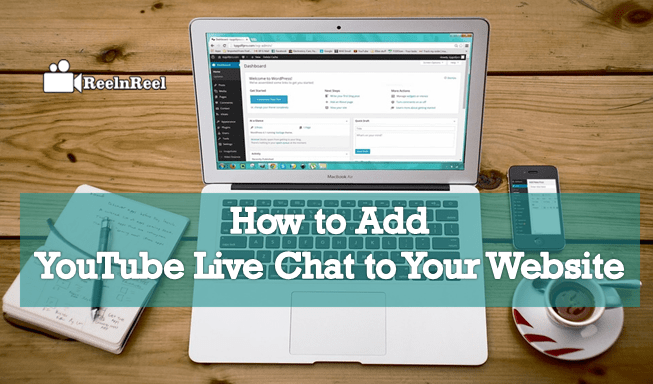




How do I make it responsive? It doesn’t seem to work on mobile. It cuts off even after I added more height.