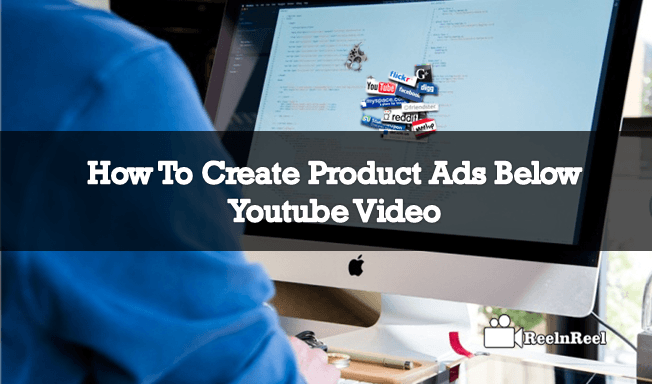Did you saw the Create Product Ads below the video play?
Do you know how to create such type of product related ads below the video?
Well, let’s have a look how to Create Product Ads below the YouTube video.
YouTube is considered as the most important platform for marketers and advertisers to advertise on YouTube. Product videos can help the brands and marketers to let their products reach a huge audience on YouTube platform. The platform is offering various video ad formats for effective presentation of your product to the audience in the best way.
Do you know about TrueView?
You need to know about the TrueView shopping campaigns to know how to advertise your product ads below the YouTube video. The TrueView shopping campaigns transform your video more interactive for connecting with the viewers to your products or services. It helps you to turn your audience into your customers.
How to get started with TrueView campaigns?
The first thing you need to do is linking your Adwords account to your Google account. You might already know about the In-stream video ads on YouTube. The TrueView ads can be runs as In-stream ads.
How to create the Shopping campaigns in TrueView Format?
- Sign in to Adwords
- Click on the campaigns and select the video
- Enter the name and other details of your campaigns as given.
- You need to choose the merchant ID to get started with the TrueView shopping ads on Youtube videos.
- You can also utilize the shopping cards for your products that are linked to the Google merchant center account.
- You can select the specific products or go for the custom filter creation options for advertising.
- You can simply set your budget and choose the location and network you are targeting as specific.
- Save the details and continue.
- You can also create the ad groups.
If you select the choose specific products option, you can do a product search basing on the title, ID, URL, item, etc on merchant center. You can also select the custom filter using the buttons.
Create Product Ads: Shopping cards
Shopping cards are the best way to boost the dynamic remarketing. You can utilize the Adwords account to shopping, and the same information can generate for the product cards basing on the visitor’s interests. You can make your selection for the options ‘None- use all products, ’ which is available on the sub-menu of product filter. You can utilize the remarketing tags and make remarketing lists to your products.
By selecting the remarketing lists, you can utilize them for the shopping campaigns while you create your ad group after the selection of the video and bidding.
You can click on the ‘narrow targeting ‘and select the remarketing option from the given drop-down menu.
The new YouTube Shopping ad formats for the retailers are available for Adwords advertisers. The shopping ads on YouTube allow the merchants to showcase the ads of their products or services on their videos. The relevant and related products can be shown dynamically from the advertisers.
The expanded shopping Ads features allow the retailer’s videos by showing the ads in a contextual way that opt the shopping campaigns in the AdWords into the search partners using the campaigns setting tab. These ads can appear on YouTube videos while using smartphones. They appear on the right side of the video if you are using the desktop or tablet devices for watching the videos.
Finally, follow the above guide to place your YouTube shopping ads below the video.