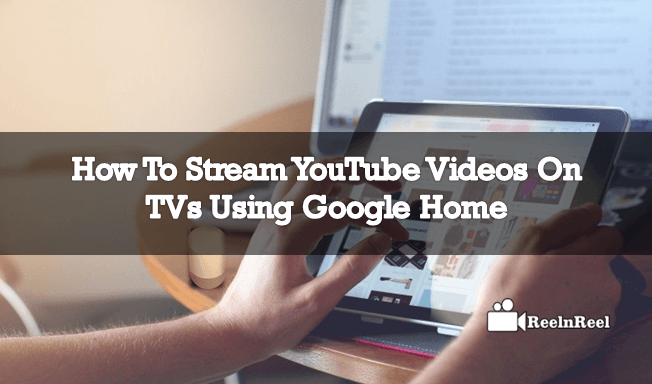Google is the First thing, whenever we need to search for something, go to browser google it. This process runs for decades. It’s been done on our phones, computers, laptops and anywhere where the internet is available. The interaction with Google always by typing the keywords check the display on the screens. But the future is not going to be with screens; Google put a massive effect to control with the Voice. If you have screens or not in front of you, it will recognize with your voice.
Google Home is the voice-controlled and connected with inbuilt speaker. Cost of the Google Home is $129. Google Home is the Smart device to connect and stream with your internet content on TVs. It looks like air freshener, smart, very nice and portable. You can place it anywhere in the house kitchen, bedroom, living room and outdoor balconies. The Only need is WiFi connected to it, to stream the YouTube content. On the top of the panel there touch sensitive panel to control volume, to mute and unmute the volume.
How to Stream YouTube Videos on TVs using Google Home:
It is like how we use chromecast to stream online content in TV, with a slight difference with the voice recognition device, to get video and audio content.
First download the Google Home App in your smartphones whether it may be Android or iOS.
Select the device and connect it to WiFi and start speaking.
If you haven’t already, just go to the same setup process like, Chromecast ultra setup with Google Home app. Give a unique name like Bedroom TV or Living Room TV.
Make sure that you should tell clearly to the Google Home which device or app you would like to stream.
Open the three humber lines icon to get the services of YouTube. Select the “Music” to get YouTube music service and login if you would like to set up this for the Music.
If you finished with setup of Chromecast and Google Home , start speaking with Google Home what you want to play.
If you like to play general TV show videos and music of artists, you should say “ok Google” “play Casey nested video On Chromescast ” or “ok Google play Lilly Singh video on TV
If you like to play some specific video or music songs on YouTube, just say “ ok google Play secret lives of pets video on Livingroom TV” or “ ok google Play Pie de pie video on Bedroom TV”.
Play videos by specific category, say “Play Aerobics Videos on TV”. You can turn on “ok google Language subtitles” note that if that support only.
If you like to see a movie with subtitles and captions, please say “ok Google” then “turn on subtitles” or “turn on captions”. To turn of Say “Turn off Subtitles” or “Turn off captions” .
You can use any of the controls add to the remote control device , say “skip on TV ”, “resume on TV ”, “stop on Chromecast” and etc.
If you have only one linked device, you need not say “ok Google “…on TV or Chromecast. If you connected with more than one voice control devices, then you need to specify it.
Conclusion:
These are the steps to follow to stream YouTube videos on TV’s using Google Home. You can use other Chromecast devices same as Google Home voice control. It is an Ultimate guide on how to stream YouTube videos on TVs using Google Home.
How To Stream YouTube Videos On TVs Using Google Home: FAQs
What Are the Common Ways to Stream YouTube on a TV?
You can use a Smart TV app, a streaming device (like Chromecast, Roku, Fire TV), a game console, or screen casting from a mobile device or computer.
Do All Smart TVs Come with YouTube Pre-installed?
Most Smart TVs include a YouTube app by default, but some older models may require downloading it from the TV’s app store.
How Do I Install the YouTube App on My Smart TV?
Go to your TV’s app store, search for YouTube, select it, and choose “Install” or “Add to TV.”
Can I Cast YouTube from My Phone to My TV?
Yes. Use the cast icon in the YouTube mobile app to connect to a casting device like Chromecast or a compatible Smart TV.
How Do I Stream YouTube on Roku?
Install the YouTube channel from the Roku Channel Store, launch it, and sign in to your Google/YouTube account.
Is YouTube Free on All Streaming Devices?
Yes—the basic YouTube app is free on all supported devices, but YouTube Premium features may require a subscription.
How Do I Sign In to YouTube on TV?
Open the YouTube app on your TV, select “Sign In,” and follow the on-screen code-based authentication using your phone or computer.
Can I Use Voice Commands to Control YouTube on TV?
Yes. Many Smart TVs and streaming devices support voice control through assistants like Alexa, Google Assistant, or the TV’s built-in microphone.
What Is YouTube TV and Is It on My TV?
YouTube TV is a live-TV subscription service (with network channels, DVR, etc.), separate from free YouTube. It’s available via its own app on many devices.
How Do I Watch YouTube in 4K on TV?
Ensure your television, streaming device, and YouTube app all support 4K, then select a 4K video and make sure your internet speed is sufficient.
Can I Stream YouTube While Using Other Apps on My TV?
Depends on your device. Some TVs allow picture-in-picture or split screen; others require exiting YouTube to switch apps.
How Can I Use Playlists on YouTube TV App?
Log in to your account on the YouTube TV app, navigate to Library or Playlists, and select the playlist you want to watch.
Why Is YouTube Streaming Poor Quality on My TV?
Possible causes include slow Wi-Fi, outdated app or firmware, device limitations, or streaming in a resolution higher than your internet can handle.
How Can I Improve YouTube Stream Quality on My TV?
Upgrade your internet speed, use Ethernet, update your apps and TV firmware, and close background apps or devices sharing bandwidth.
Is Casting YouTube from Desktop Different from Mobile?
No—the casting process from a computer via Chrome’s Cast feature works similarly to casting from mobile devices.
Can I Stream YouTube Live Content on TV?
Yes—all live streams are viewable; just search for them in the YouTube TV app or on your device’s interface.
How Do I Control YouTube Playback Without the Remote?
Use the YouTube app on your phone as a remote, voice commands, or Bluetooth/PlayStation controllers if supported.
Can I Watch Age-Restricted or Private Videos on TV?
Yes—if you’re signed in with an account that has access to those videos, they will appear in your watch history or playlists.
Why Does YouTube Keep Buffering on My TV?
Buffering can result from weak internet, overcrowded Wi-Fi, device processing limits, or server issues on YouTube’s end.
Will I Lose Watch History When Casting to TV?
No. Watch history and progress are synced across devices when logged into the same YouTube account.